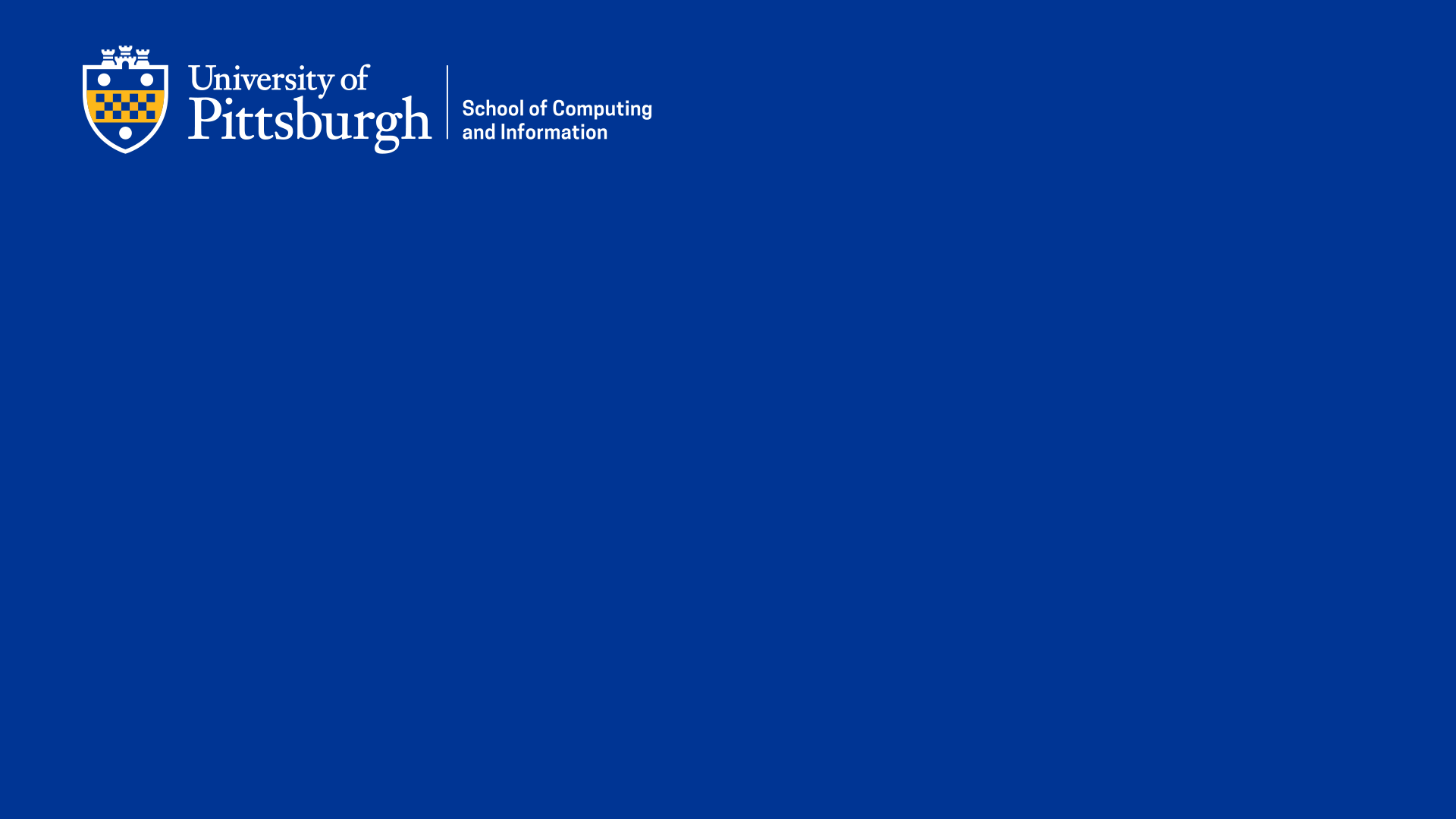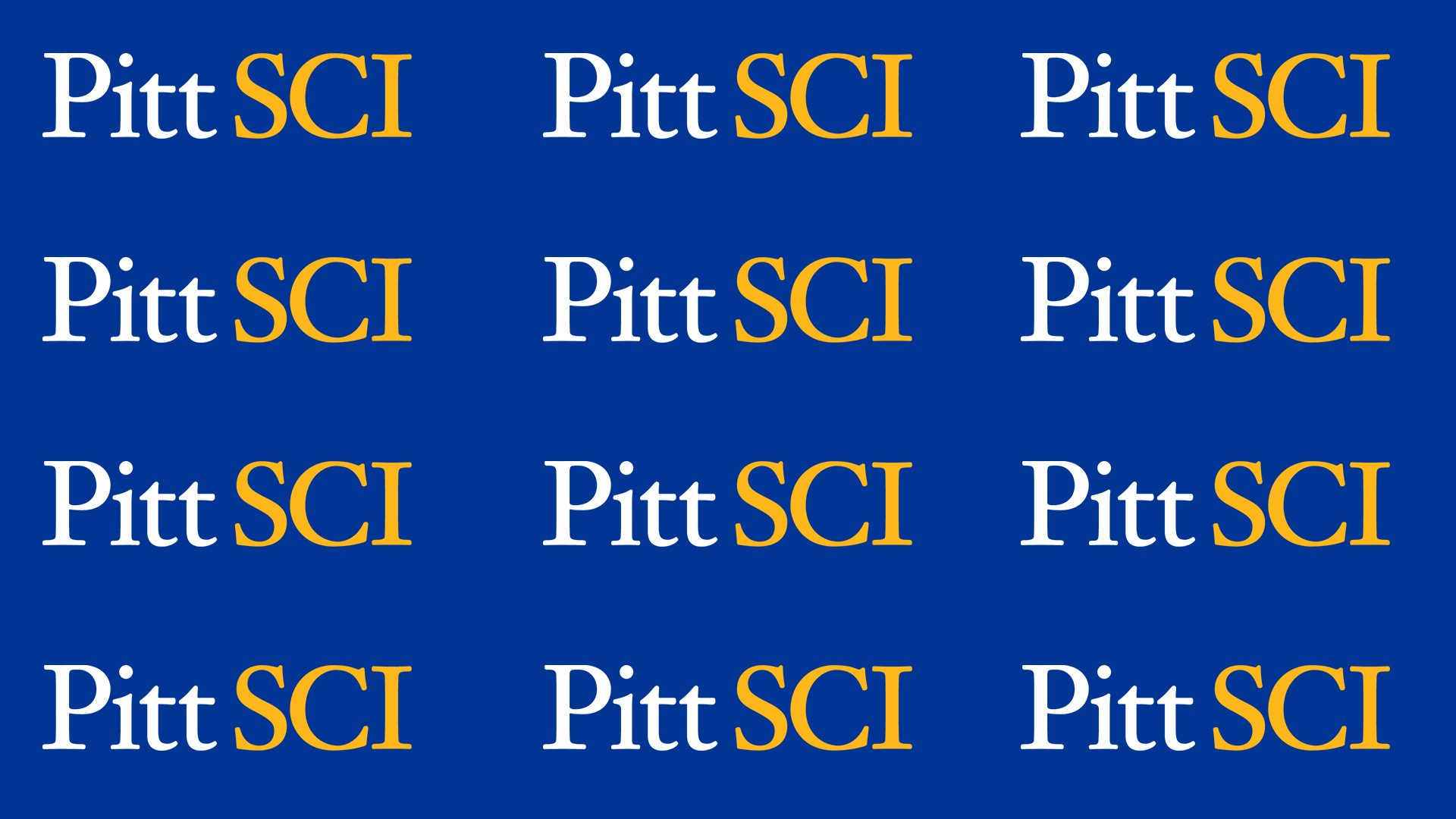We created a handful of customized Zoom backgrounds to help us feel together and display your #PittSCI pride while working and learning remotely.
How to Download
- Right click on the image of your choice
- Click "Save Image As" and save it to your desired location (desktop, downloads, a folder, etc.)
How to Set Downloaded Image as Backdrop in Zoom
- Once you've launched a Zoom meeting:
- Click on ^ next to "Stop Video" on the bottom left of your Zoom window and select "Choose Virtual Background"
- Click on the + on the right-hand side below the current image in your settings
- Click "Add Image"
- Find your saved image and select it
- Now you are ready to show your #PittSCI pride!